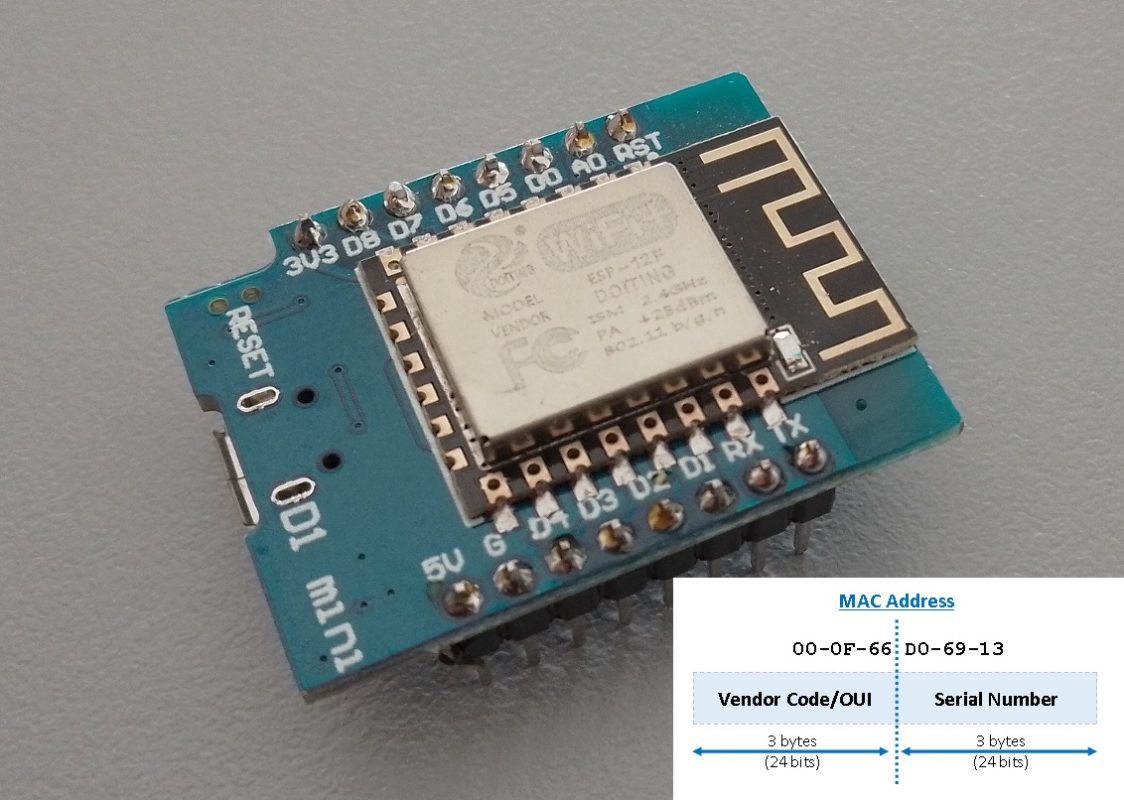How to Find the MAC Address of Your ESP8266
Ah, the MAC address. It’s like the social security number of your ESP8266. Except, you know, it’s not tied to your credit score and doesn’t require you to fill out a bunch of paperwork. So, how do you find this elusive identifier? Fear not, my friends. We’re here to help.

Open the Arduino IDE
First things first, fire up the Arduino IDE. If you don’t have it installed, you can download it from the official website. Don’t worry, it’s free. We’re not here to take your money, we just want to help you find that darn MAC address.
Create a New Sketch
Once you have the Arduino IDE up and running, create a new sketch. You can do this by selecting “File” > “New” from the menu. See? We told you this was going to be easy.
Add the ESP8266WiFi Library
To retrieve the MAC address of your ESP8266, you’ll need to include the ESP8266WiFi library. Don’t worry, you don’t need to be a coding genius to do this. Just add the following line at the beginning of your sketch:
#include <ESP8266WiFi.h>
Retrieve the MAC Address
Now it’s time to get down to business. Add the following code to your sketch to retrieve the MAC address:
#include <ESP8266WiFi.h>
void setup() {
Serial.begin(115200);
delay(1000);
Serial.print("MAC address: ");
Serial.println(WiFi.macAddress());
}
void loop() {
// Do nothing
}
This code sets up the Serial Monitor, retrieves the MAC address using the WiFi.macAddress() method, and prints it to the Serial Monitor. Voila! Your MAC address should now be displayed in all its glory.
Open the Serial Monitor before Uploading the Sketch
Opening the serial monitor BEFORE uploading is half the battle because the Mac address will automatically show on the screen.
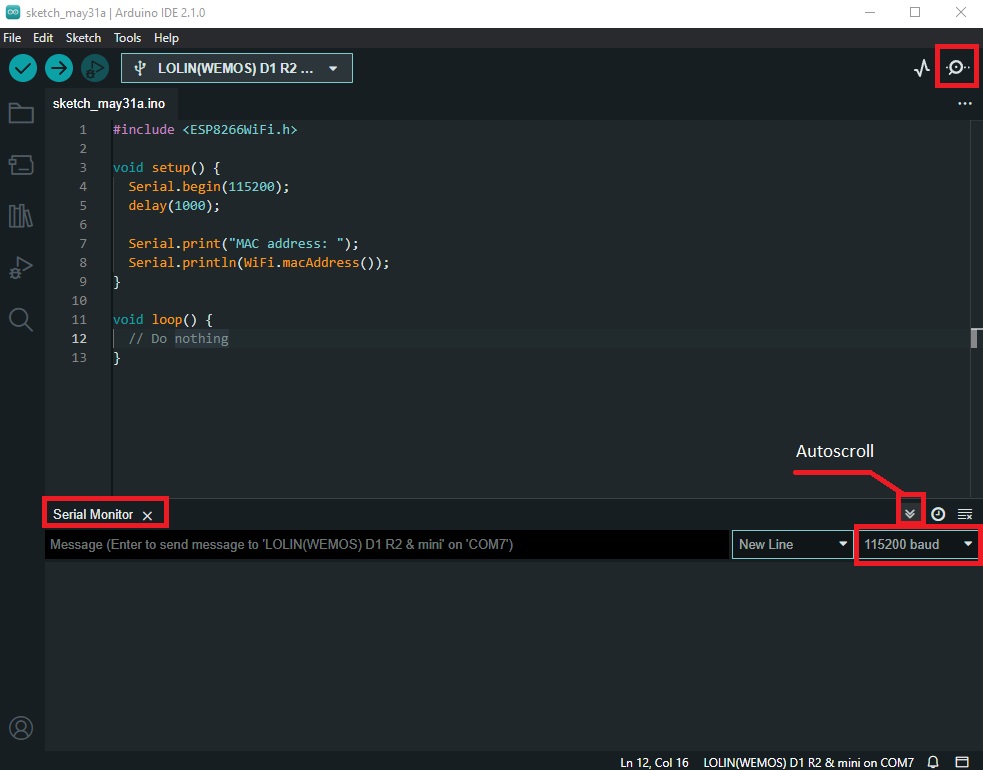
Another thing: don´t forget to check if the Autoscroll function is active.
Upload the Sketch
Now that you’ve written your code, it’s time to upload it to your ESP8266. This is the part where you get to sit back, relax, and let your computer do all the heavy lifting. Just select “Sketch” > “Upload” from the menu, and watch as your sketch gets sent to your ESP8266.
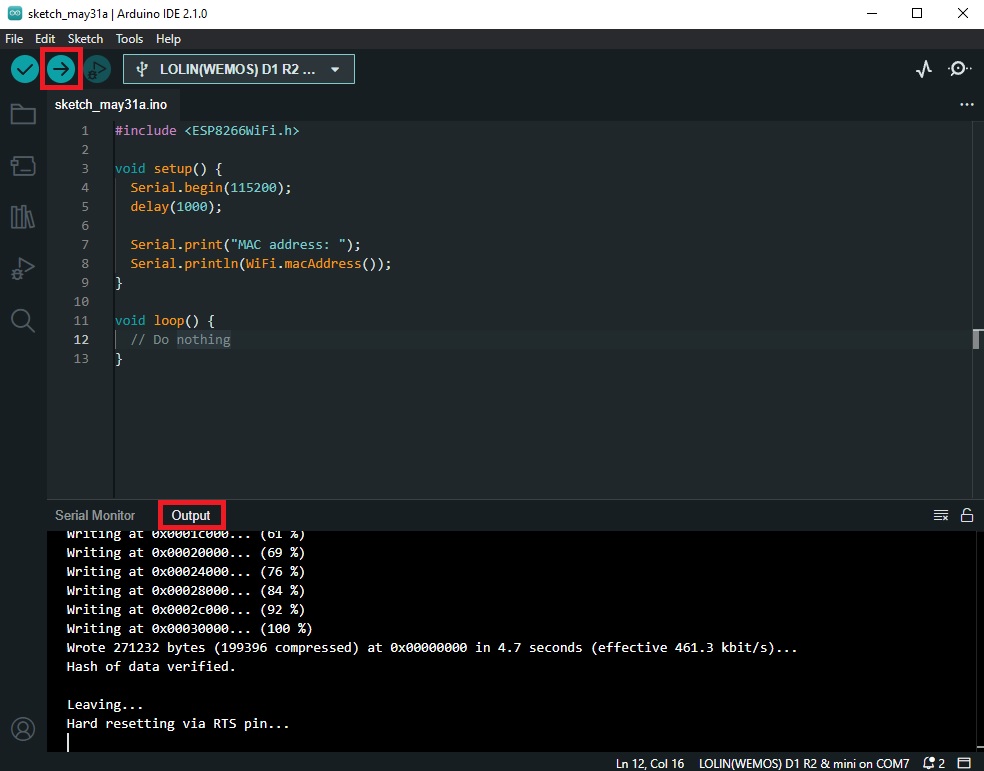
You should now see your MAC address displayed on the Serial Monitor. Congratulations, you’ve done it!
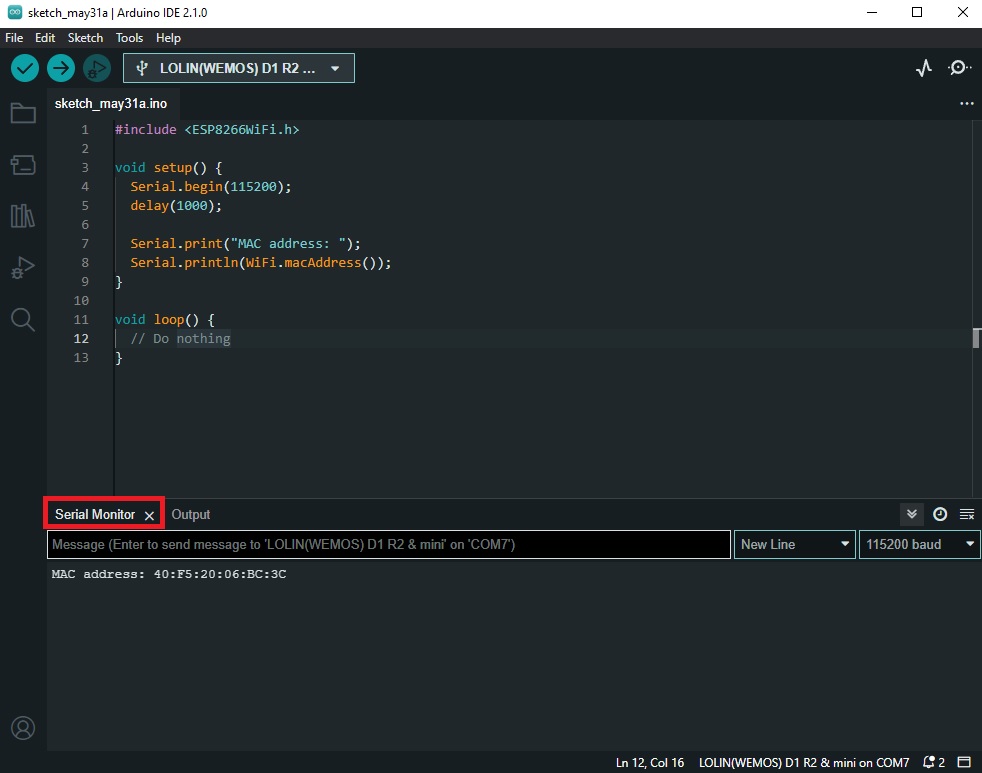
Problems?
Oh no, it sounds like you’re having trouble finding the MAC address of your ESP8266. Don’t worry, we’ve all been there. Here are a few common problems you might encounter, and some tips on how to solve them:
- Problem #1: The MAC address isn’t showing up in the Serial Monitor
If you’ve uploaded your sketch and opened the Serial Monitor, but you’re not seeing the MAC address displayed, there could be a few reasons for this. First, make sure that your ESP8266 is properly connected to your computer and that your serial port is set correctly in the Arduino IDE. You can check this by going to “Tools” > “Port” and selecting the correct port.
If your ESP8266 is connected and the port is set correctly, try resetting the board by unplugging it and plugging it back in. Sometimes, a simple reset is all it takes to get things working again.
- Problem #2: The MAC address is showing up, but it looks weird
If you’re seeing a string of gibberish instead of a proper MAC address, don’t panic. This could be because the baud rate of your Serial Monitor is set incorrectly. Make sure that the baud rate is set to 115200, which is the default baud rate for the ESP8266.
In my case, at the end of the line the Mac address shows, we just have to scroll to the right. Don´t forget to press the RESET BUTTON on the board if nothing show´s up on the Serial Monitor.

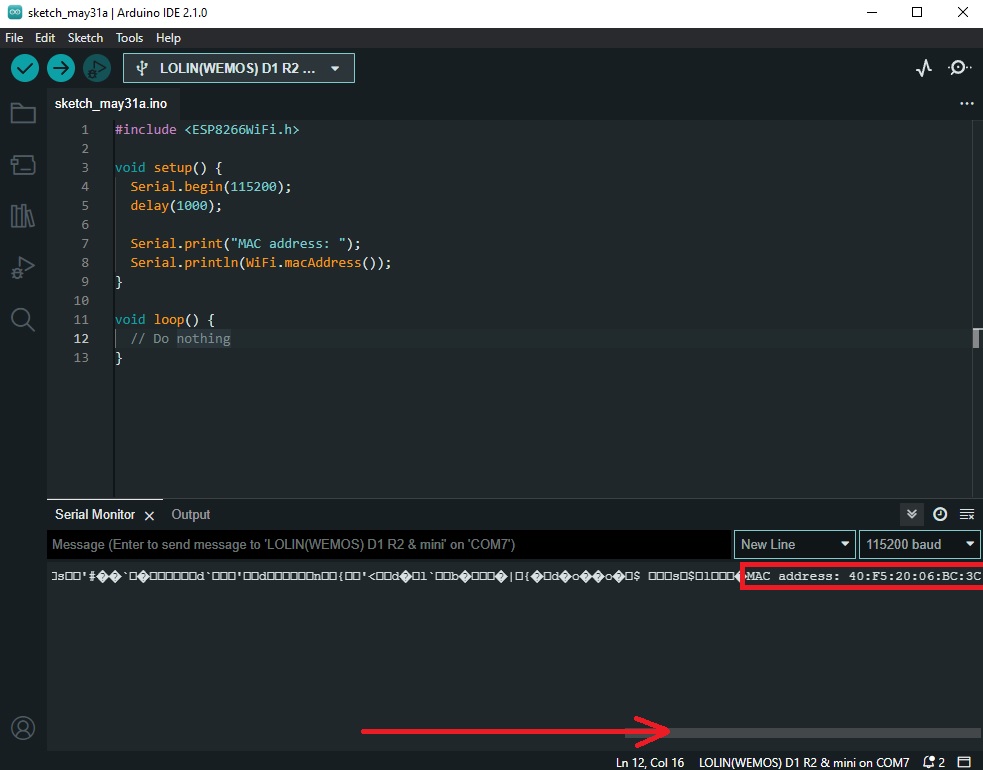
Conclusion
In conclusion, finding the MAC address of your ESP8266 doesn’t have to be a daunting task. With the help of the Arduino IDE and a bit of humor, you can easily retrieve this important identifier. So go ahead, give yourself a pat on the back, and bask in the glory of your newfound knowledge. And if you’re feeling particularly adventurous, why not try finding the MAC address of your toaster next? Who knows what kind of wild and wacky adventures await you in the world of IoT. Happy hacking!